The crontab jobs in linux/unix gives you more flexibility and provides absolutely effective way to automate your most of the manual work as a system administrator. That’s why every system administrator loves this cron utility.
This giant guideline will definitely help you to understand everything about the cron jobs in linux/unix. You will also learn how you can effectively use crontab jobs, some tips and tricks which might be helpful to you in your day to day life as a system administrator.
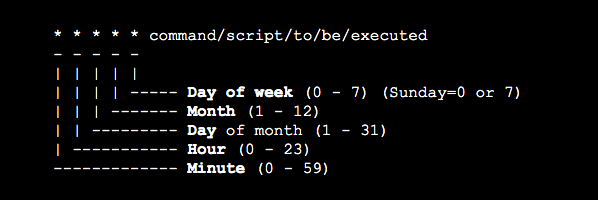
- What is Cron and Crontab?
- Why you should use Crontab Job?
- Types of Crontab Jobs
- How to Install/Create Crontab Jobs
- 1. Add Jobs to user specific cron job script (crontab file)
- 2. Add Jobs to the root’s @hourly, @dayly, @monthly or @weekly folders
- Crontab Scheduling Format
- Special Crontab Command Strings
- Why we use string “>/dev/null 2>&1” ?
- How to generate external log file for crontab job
- What is Argument1 and Argument2 ?
What is Cron and Crontab?
The cron – software utility which is a time based job scheduler in unix like computer operating system. Cron is a scheduling daemon that executes tasks at specified intervals.The people who maintain, administer software or any application Environment use cron to schedule jobs (which can be scripts or commands) to run periodically at fixed times, dates or intervals.
Of course, you can do some hacks if you want to make dependencies between crontab jobs.
Whereas, crontab is a simple file which holds the list of commands or scripts, with its scheduling event details which meant to be run at specified times. Crontab file can be edited using crontab commands. The cron daemon always looking at crontab file and executes the commands or scripts on its scheduled time.
Tips: Scheduling one-time tasks can be accomplished using the associated at utility.
Why you should use Crontab Job?
Crontab jobs are lightweight, simple, easy to set up and not much complicated to maintain. This is much more effective way to automate system maintenance and administration tasks. Now you would probably interested to know how/where do we use cron jobs! Fare enough, I have listed down a few basic things mostly used to accomplish tasks using cron jobs.
- To set up system backup
- Monitor services and send an email alert if any service goes down
- Archive log files generated by any processes
- Monitor log files and alert emails to be sent whenever any error or warning detected in the log.
- Monitor file system in your environment and send an alert when it reaches a predefined threshold level.
- You may schedule your any programs to run through crontab jobs. For example, sql script, php script, sas code etc
Crontab Jobs can be used for many more purposes to automate your manual activities in the form of commands or scripts.
Cron jobs make administrators life easy.
Types of Crontab Jobs
There are two types of cron jobs which are segregated on the basis of its scheduling user. In previous version of cron it was only super user(root) can able to create or schedule cron jobs known as super user specific crontab jobs.
Super user specific crontab jobs:
This type of crontab jobs can only be created by system super user (root user). Other users can not be able to see/modify those scheduled job. It was a bit uncomfortable for other system users to schedule the jobs which can have their ownership.
System user specific cron jobs
Hence, later they have introduced an expanded version of cron to make cron powerful by allowing system users to schedule their own cron jobs which is known as system user specific cron jobs.
How to Install/Create Crontab Jobs
Follow this complete guide to know in-and-out about crontab jobs. I have tried to drill down each and every aspect of it to have better understanding and learn effective way to use this cron utility.
Cron Jobs can be added in two ways,
- Adding them to the user cron job script(crontab file)
- Adding them to the root’s @hourly, @dayly, @monthly or @weekly folders
1. Add Jobs to user specific cron job script (crontab file)
This is the most preferable way to schedule cron jobs as it has recommended by many top administrators. Also it has a very simple and convenient process to set up your cron jobs.
In order to set up cron jobs, you need to know crontab commands. Here are the detailed overview on mostly used crontab commands.
1. List all your cron jobs
crontab -lList down the crontab jobs scheduled by logged in user(as a default output). You may mention specific user to list down the jobs scheduled by that user.
bash-3.2$ whoami
tekkiehead
bash-3.2$ crontab -l
* * * * * /User/tekkiehead/backup.sh > /dev/null 2>&1
bash-3.2$Let’s take an example: You are logged in with root user and you want to list down cron jobs which are scheduled by user “tekkiehead”. You can do this using the following command.
Syntax: crontab -u username -lEx: crontab -u tekkiehead -l2. Add/Edit Crontab Jobs (crontab file)
You can add, delete or make changes in the existing scheduled cron jobs. This command allows you to edit logged in user’s crontab file by default.
crontab -eIn case if you want to edit crontab file for other user then still it is possible using this command:
crontab -u username -e-e option enables vi (Visual editor) to make changes in the crontab file. You need to use vi commands to edit this file. I have listed down most common vi commands below for better understanding.
esc + i: Enable insert optiondd: delete current linex: delete one characteresc + :q!: exit from editor without saving any changesesc + :wq!: Save changes & exit from editor
3. Delete Crontab jobs
Note: Do not use this command before taking backup of crontab file. Otherwise you will loose all your scheduled crontab jobs for that user.
crontab -rUse this command to delete all the jobs scheduled in crontab file. If you want to delete jobs for specific user then you can do this using this command.
crontab -u username -rbash-3.2$ crontab -r
bash-3.2$ crontab -l
crontab: no crontab for tekkiehead
bash-3.2$ 2. Add Jobs to the root’s @hourly, @dayly, @monthly or @weekly folders
Alternatively, you can directly place your jobs/script into following directories (/etc/crontab/cron.*) to schedule and run the cron jobs. This method has bit limitation over first one hence most administrators do not prefer this way to schedule their ron jobs.
Alternatively, you can directly place your jobs/script into following directories (/etc/crontab/cron.*) to schedule and run the cron jobs. This method has bit limitation over first one hence most administrators do not prefer this way to schedule their ron jobs.
| Directory | Description |
| /etc/cron.d | Place all the scripts here and call them from /etc/crontab file |
| /etc/cron.daily | Place all the scripts here to run once a day |
| etc/cron.hourly | Place all the scripts here to run once an hour |
| /etc/cron.weekly | Place all the scripts here to run once a week |
| /etc/cron.monthly | Place all the scripts here to run once a month |
How it works?
All these directories are already configured under /etc/crontab file with option run-parts which helps cron daemon to find out the scripts to execute.
Basic structure of /etc/crontab file looks like this,
root@tekkie:~# more /etc/crontab
# /etc/crontab: system-wide crontab
# Unlike any other crontab you don't have to run the `crontab'
# command to install the new version when you edit this file
# and files in /etc/cron.d. These files also have username fields,
# that none of the other crontabs do.
SHELL=/bin/sh
PATH=/usr/local/sbin:/usr/local/bin:/sbin:/bin:/usr/sbin:/usr/bin
# m h dom mon dow user command
17 * * * * root cd / && run-parts --report /etc/cron.hourly
25 6 * * * root test -x /usr/sbin/anacron || ( cd / && run-parts --report /etc/cron.daily )
47 6 * * 7 root test -x /usr/sbin/anacron || ( cd / && run-parts --report /etc/cron.weekly )
52 6 1 * * root test -x /usr/sbin/anacron || ( cd / && run-parts --report /etc/cron.monthly )
#Crontab Scheduling Format
At this point you have your script ready to schedule in crontab. Of course we are going to use first (most preferred) method to add our script in the crontab file in specific format. You must follow crontab scheduling format strictly otherwise your cron job will not work.
Syntax:
1 2 3 4 5 /path/to/command_or_script argument1 argument2Where,
Field Description
| Field | Allowed Values |
| 1: minute | 0-59 |
| 2: hour | 0-23 |
| 3: day of month | 1-31 |
| 4: month | 1-12 (or month names) |
| 5: day of week | 0-7 (0 or 7 is Sun, or use names) |
This pictorial view gives you better understanding on scheduling events.
* * * * * command/script/to/be/executed
- - - - -
| | | | |
| | | | ----- Day of week (0 - 7) (Sunday=0 or 7)
| | | ------- Month (1 - 12)
| | --------- Day of month (1 - 31)
| ----------- Hour (0 - 23)
------------- Minute (0 - 59)
Operators
An operators provide flexibility to schedule cron job as per your requirement by specifying multiple values in the fields.
- The asterisk(*): The asterisk (*) specifies all possible values for a field. For example, an asterisk in the minute field would be equivalent to every minute. Same goes for the day or month etc.
- The Separator (/): The Separator (/) specifies the step value for a field. For example, “0-59/” can be used in minutes field to specify to run the job every minute. But if you want to run the job every 5 minutes then you can specify “*/5” value for a minute field.
- The comma (,): This operator specifies a list of values, for example: “1,5,10,15,20, 25”.
- The dash (-): This operator specifies a range of values, for example: “5-12” days , which is equivalent to typing “5,6,7,8,9,10,11,12” using the comma operator.
Sample Crontab Examples:
- Schedule a cron job to run every minute
* * * * * [command/script]- Schedule a cron job to run every 5 minutes
*/5 * * * * [command/script]- Schedule a cron job to run every hour
0 * * * * [command/script]- Schedule a cron job to run every hour between 08-10AM
0 8-10 * * * [command/script]- Schedule a cron job to run once a day at 08:30 AM
30 8 * * * [command/script]Special Crontab Command Strings
There are total eight predefined alternatives available with short string for first five fields. Instead of the first five fields, one of eight special strings may appear:
| Sr. No. | String | Description |
| 1 | @reboot | Run once, at startup. |
| 2 | @yearly | Run once a year, “0 0 1 1 *”. |
| 3 | @annually | (same as @yearly) |
| 4 | @monthly | Run once a month, “0 0 1 * *”. |
| 5 | @weekly | Run once a week, “0 0 * * 0”. |
| 6 | @daily | Run once a day, “0 0 * * *”. |
| 7 | @midnight | (same as @daily) |
| 8 | @hourly | (same as @daily) |
Examples:
@daily /root/tekkiehead/backup.sh > /dev/null 2>&1
@weekly /root/tekkiehead/backup.sh > /dev/null 2>&1Why we use string “>/dev/null 2>&1” ?
By default output(if any) of your crontab job getting sent to your local email account. Configuration for this can be found in /etc/crontab file or it may directly specified into crontab file before scheduled job details.
For Example:
more /etc/crontab
.
.
MAILTO="tekkiehead@gmail.com"OR
crontab -e
MAILTO="tekkiehead@gmail.com"
* * * * * /root/tekkiehead/backup.sh > /dev/null 2>&1If you want to disable default email alerts to your local user email account then append following string to your cron job: > /dev/null 2>&1
Or simply, you can specify blank value for email, MAILTO=”” in crontab file.
How to generate external log file for crontab job
The log file is extremely important to know more about what is happening internally within the script. It is always mandatory for maintenance perspective to debug the job/script issue(if any).
How you do it?
Simply append this string to you job: > /path/to/log_file
For example:
* * * * * /root/tekkiehead/backup.sh > /root/tekkiehead/logs/bakup.logWhat is Argument1 and Argument2 ?
There are two possible arguments you can set to control your script or pass the input values to the script. Consider you have specified $1 or $2 as input holders in your script then you could pass the values in place of input holders to run your script.
For example:
* * * * * /root/tekkiehead/backup.sh server1 server2