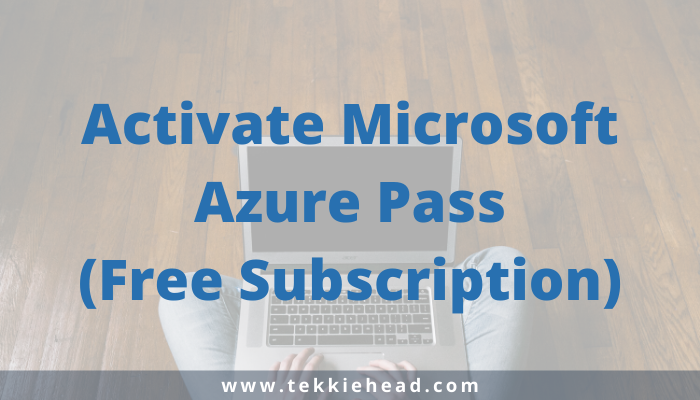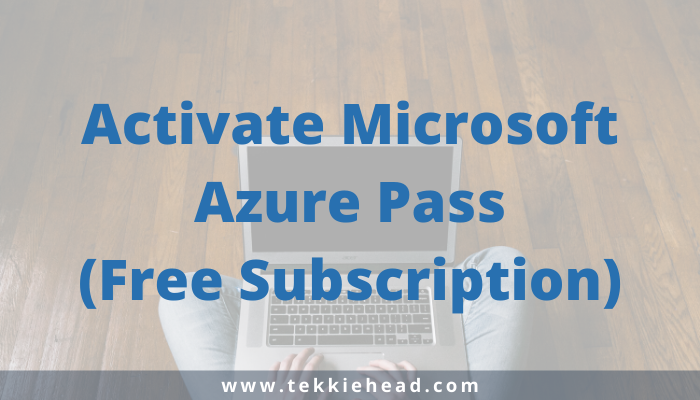Introduction
In this guide we are going to demonstrate how you can activate Microsoft Azure Pass – Free subscription. You will get to know Azure Pass features, how you could set up your Azure account with free subscription.
Microsoft offers free subscription but with limited resources allocated and covered with some basic credits ($100 USD).
Assumption: We assume that you already have an Azure Pass code with you.
I have got Microsoft Azure Pass subscription with $100 USD credits for 30 days. Usually people get same credits with free Azure pass subscription for limited time period of 30 days.