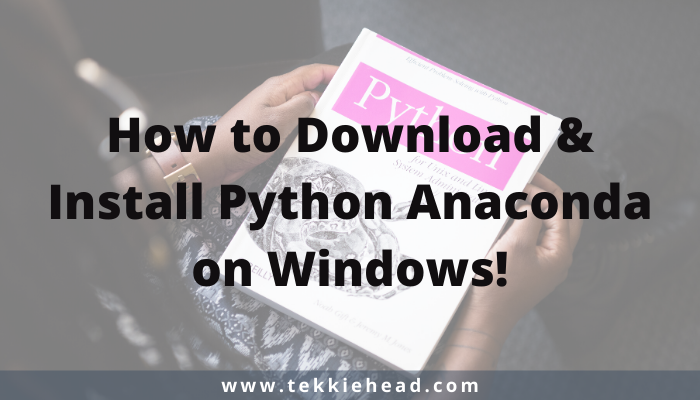If you are python geek and looking for great experience distribution platform to write your first/complicated python code, then you are at right place.
In this tutorial we are going through how you could set up/ download and install anaconda python on windows. This guide also enables you to set up anaconda on your MacOS or Linux system.
Firstly, let’s understand this –
What is Python Anaconda?
Anaconda distribution comes with 1,500 packages which are selected from PyPI & the conda package and virtual environment manager.
Also, it includes a desktop Graphical User Interface (GUI) called as Anaconda Navigator, which is graphical alternative to the command line interface (CLI). It is available for Windows, macOS and Linux.
Steps:
- Go to https://www.anaconda.com/distribution/
- Select Windows (or your appropriate Operating system)
- Download the .exe installer file
- Open & run .exe file
- Start: Open Anaconda Prompt or Anaconda Navigator and run your first python program – “Hello World”
1. Anaconda distribution page
Click here to visit anaconda distribution download page.
The Anaconda page:
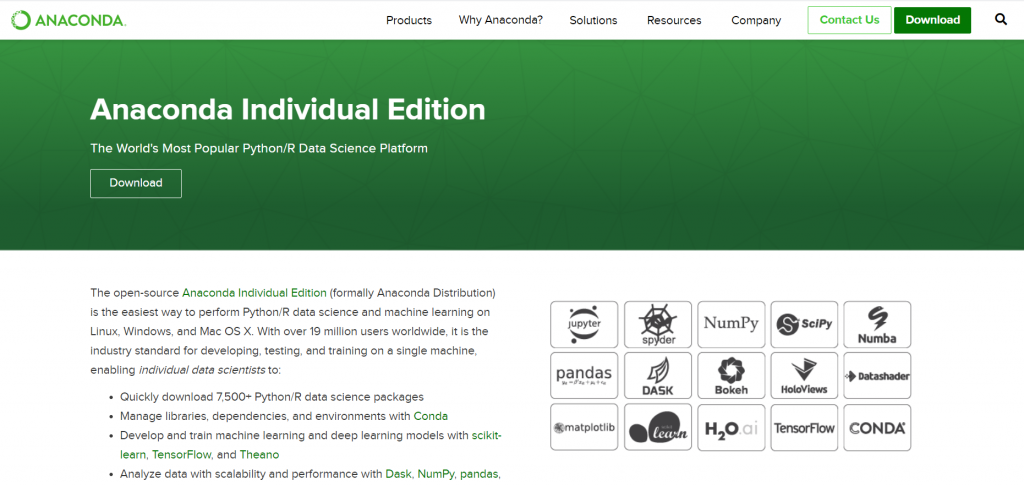
2. Download
Select Windows (or your appropriate operating systems) and download latest version of python (recommended).
Of course, you can make a choice if you want to download any specific python version.

Installer file size is around 500MB so allow some time to download complete installer .exe file.
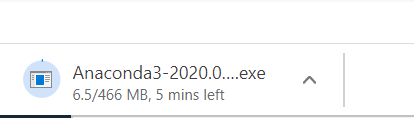
3. Installation
Once you download complete .exe file, open and run the installer.
Follow steps demonstrated in the following images step-by-step to complete your installations.
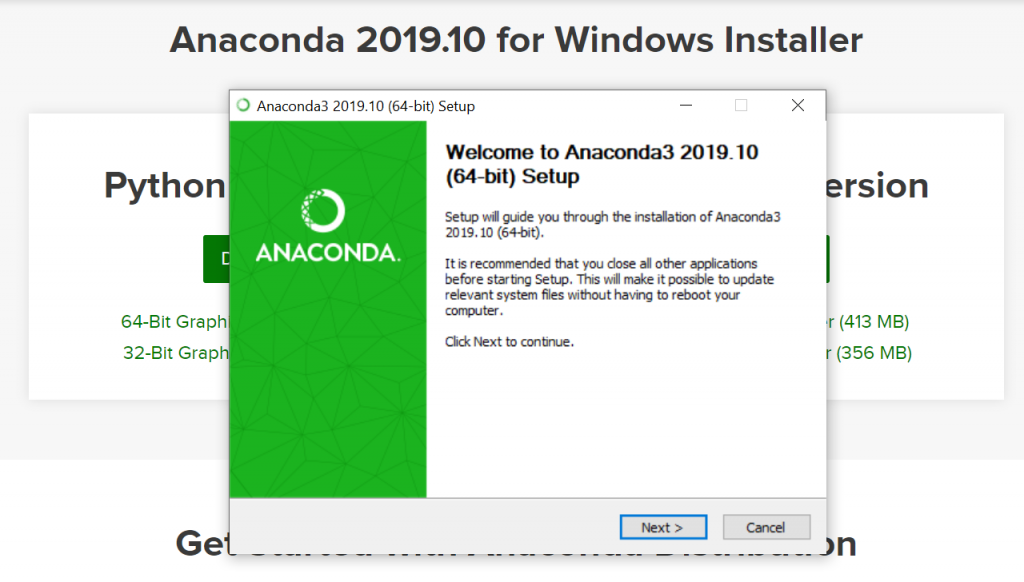
Read license agreement and hit “I Agree” button to move forward.
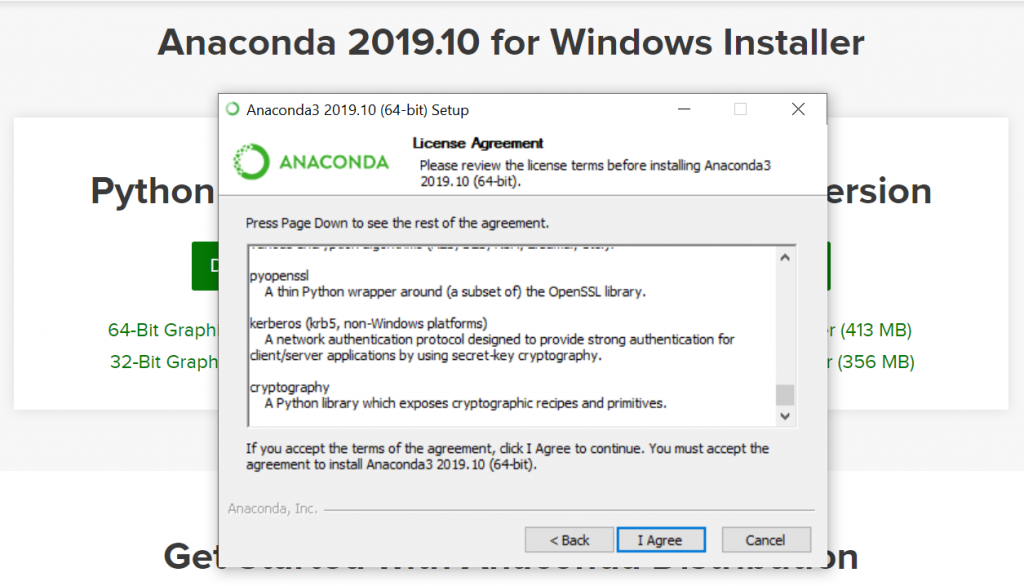
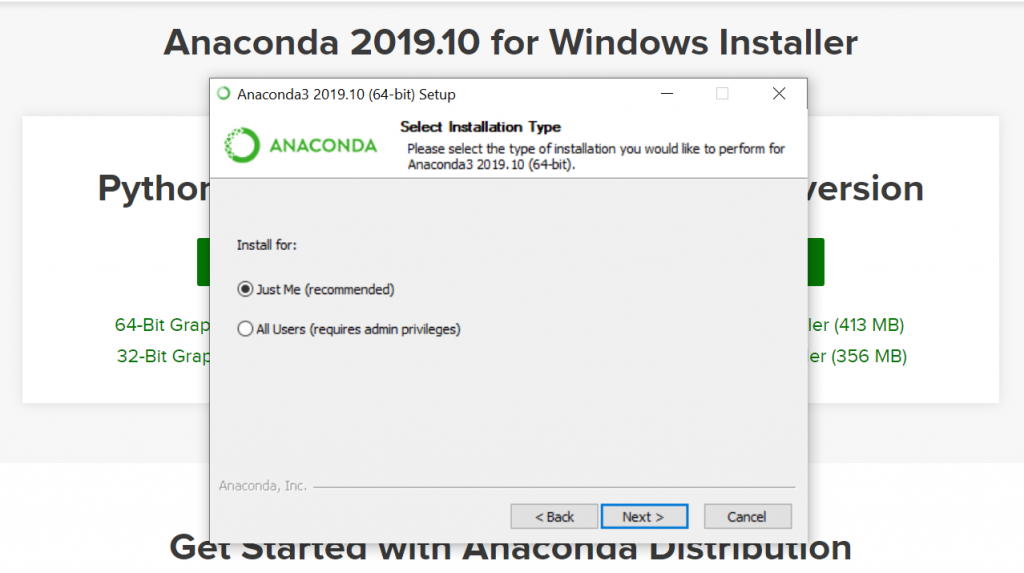
We strongly recommend use default path for installation, but you may change and set your desired location for installation.
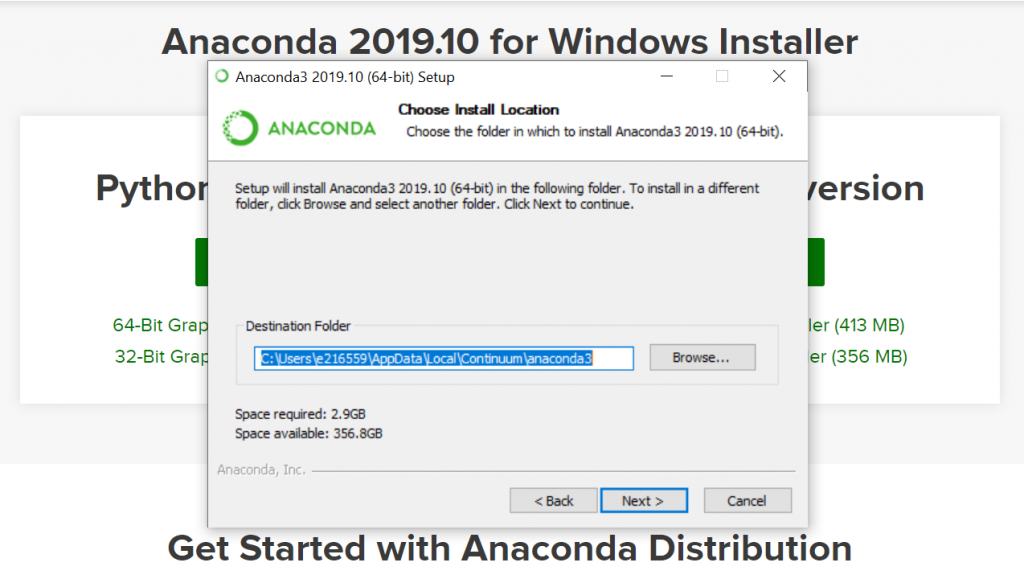
At Advanced Installation Option select “Register Anaconda as my default python 3.7” – Recommended and start installation.
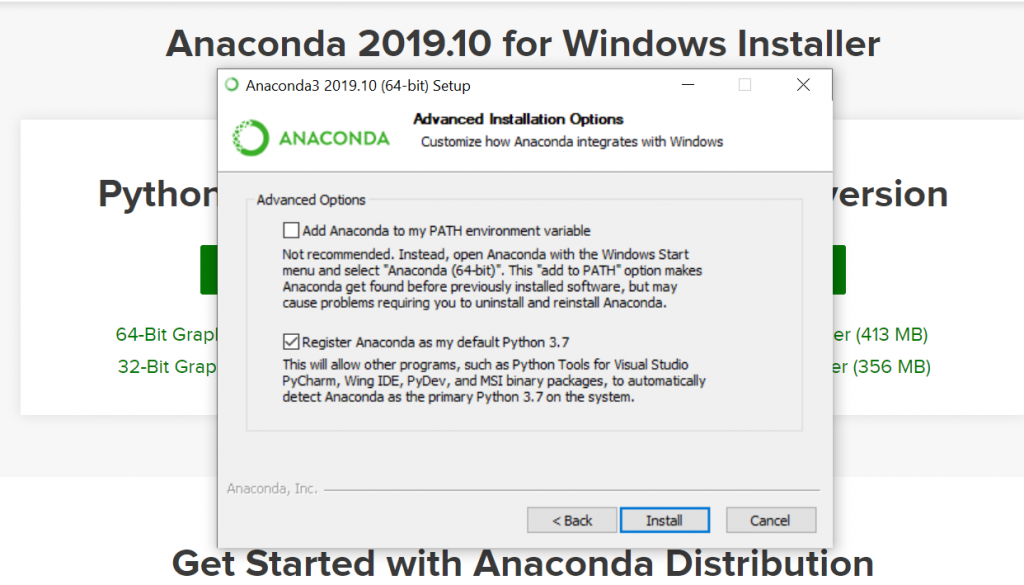
Installation begins…
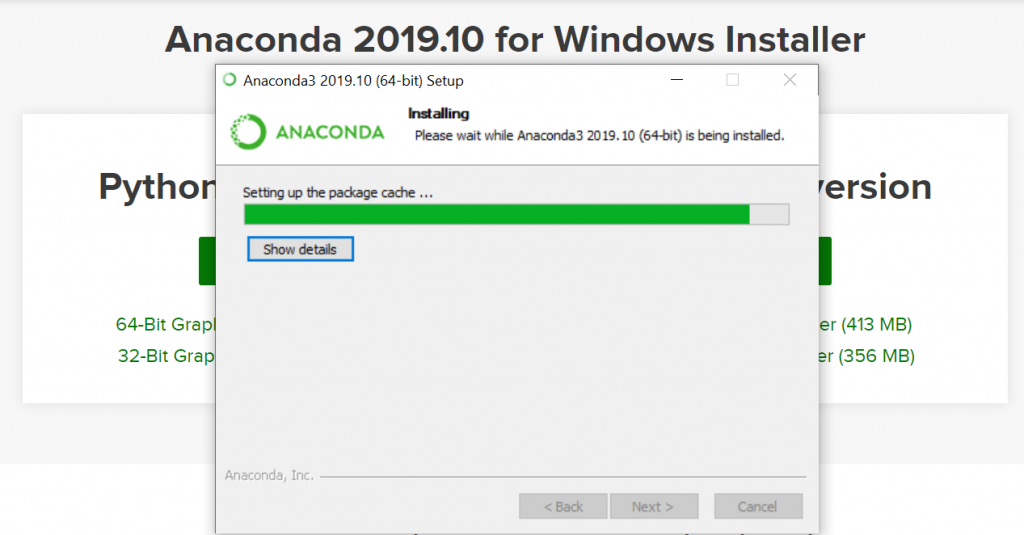
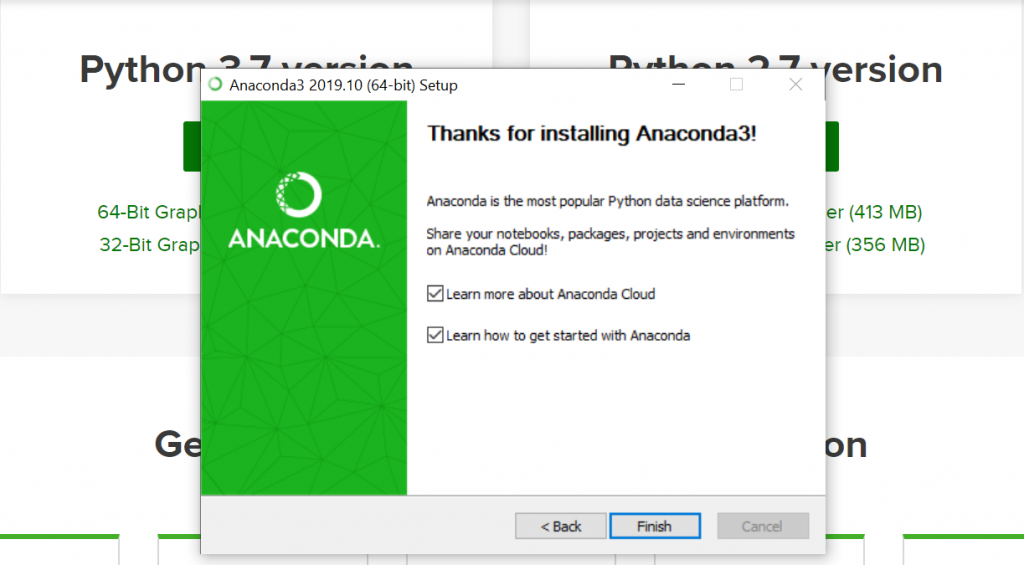
4. Play with Anaconda Prompt
After the installation of anaconda competes, you can launch anaconda prompt from windows start menu. It’s command line shell interface where you type python commands to see the output. It is an interactive interface with some limited extend.
Search “Anaconda Prompt” in the search bar as –
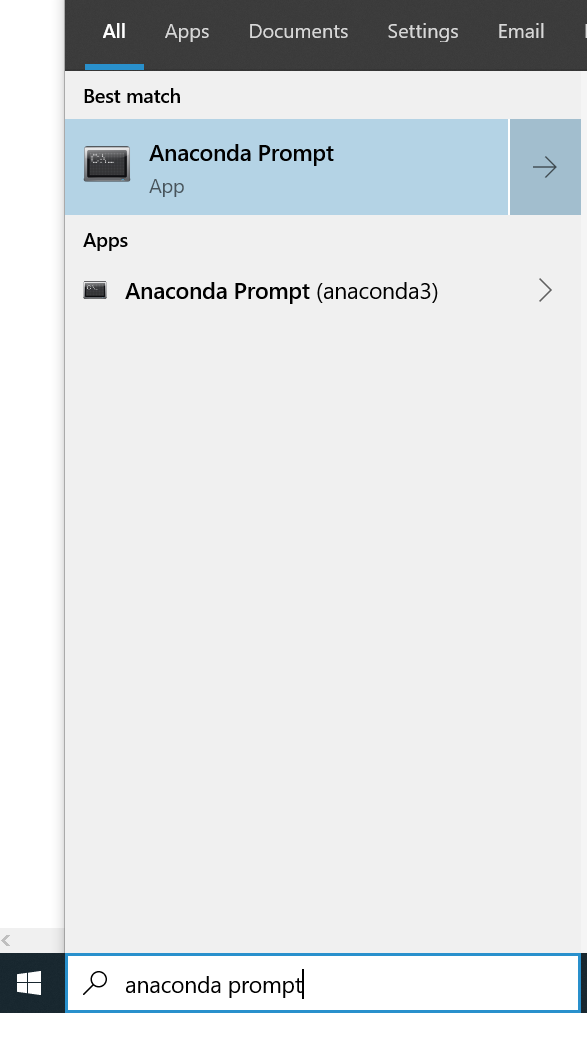
Black prompt screen with appear with pointing default landing location:
(base) C:\users\MayurJadhav>Python interpreter must be started to run the python command/code. Type “python” and hit [Enter] button. It will give you details about your installed python version information.
I’m using python 3.6.5 version on my laptop. Observe output of my “python” command.
(base) C:\Users\MayurJadhav>python
Python 3.6.5 |Anaconda, Inc.| (default, Mar 29 2018, 13:32:41) [MSC v.1900 64 bit (AMD64)] on win32
Type "help", "copyright", "credits" or "license" for more information.
>>>PS- If you have installed python anaconda on different location than default one, and somehow you are not on the same location then you must first navigate to that particular location to run “python” command.
Now you are good to go – and your command line shell is ready to fire python commands. Let’s try this command – “import this”, it will print Zen of Python by Tim Peter.
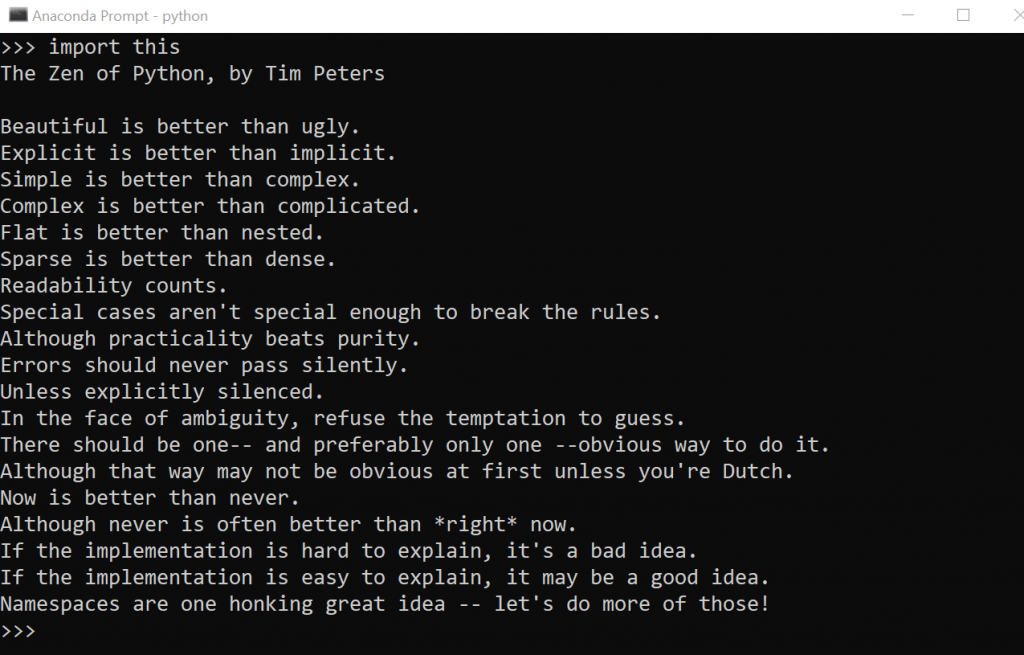
Exit from Python Interpreter: To close the python interpreter, either you could type exit() & hit [Enter] or press Ctrl-Z & hit [Enter]
5. Play with Python Anaconda Navigator
Python Anaconda Navigator is a graphical user interface. It is very interactive and user-friendly platform most of the python programmers/developer using it.
After the installation of anaconda competes, you can launch anaconda Navigator from windows start menu.
Search “anaconda navigator” in the search bar as –
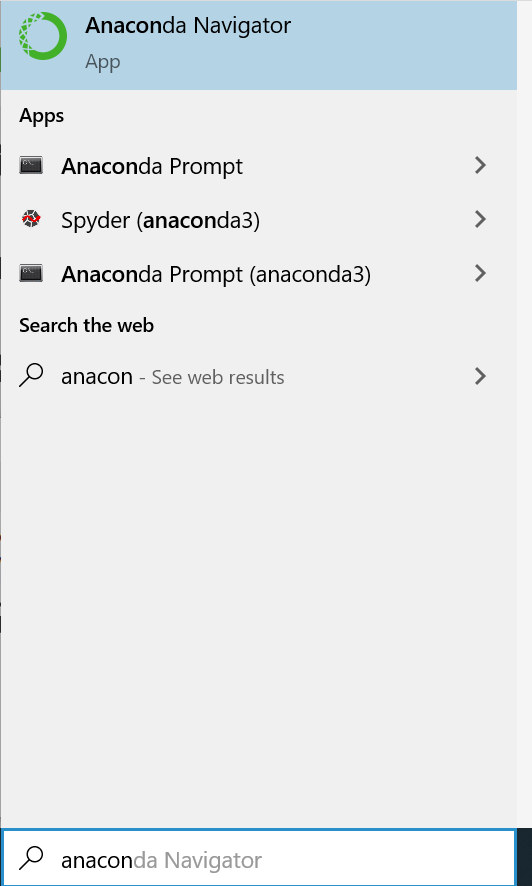
Here you will find plenty of options to play around python programming. You choose python environments as per your application needs.
I love to use Python “Jupyter Notebook” web-based environment to create tutorials and I am sure you will also love it.
To open Juypter Notebook – hit the “Launch” button and it redirect to your browser and opens up Jupyter Notebook interface.
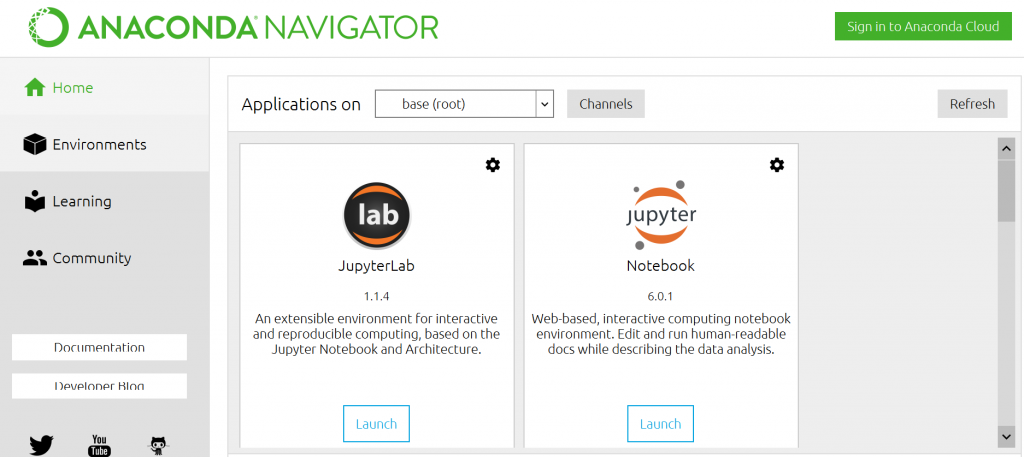
You could also launch Jupyter Notebook through command prompt.
Open Command prompt window as demonstrated in the step 4 and type Jupyter Notebook command. It will automatically redirect you to web browser and opens up the Juypter Notebook interface.
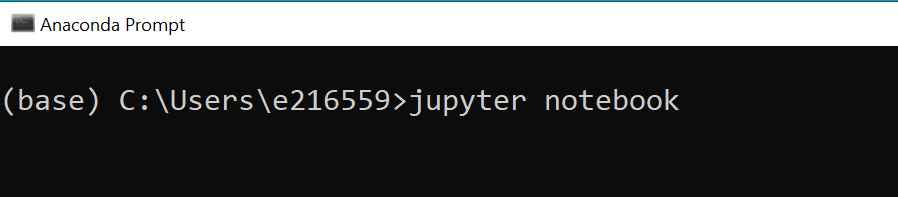
Jupyter Notebook Interface:
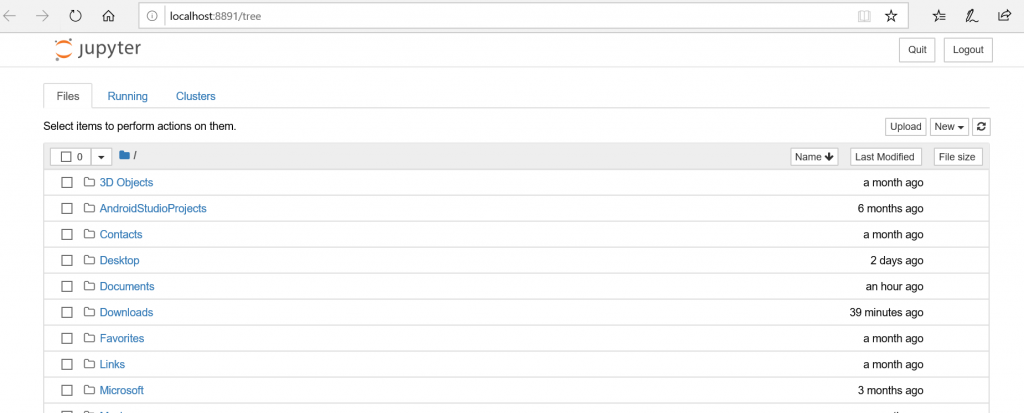
For further read,